
How to pair Xbox controller to PC: Are you ready to take your gaming experience to the next level? Imagine the thrill of playing your favorite PC games with the comfort and precision of an Xbox controller in your hands.
No more awkward keyboard fumbling or missing crucial moves. You’re about to discover how easy it is to pair your Xbox controller to your PC. Whether you’re a seasoned gamer or just starting out, this simple guide will ensure you never miss a beat.
Dive in to unlock a seamless gaming experience that feels like it was tailor-made just for you. Ready to level up? Let’s get started!
Compatibility Check for How to Pair Xbox Controller to PC
Before connecting an Xbox controller to a PC, check compatibility first. This step ensures a seamless gaming experience. Some controllers may not work with certain PCs. Knowing compatibility saves time and frustration.
Checking Your Pc’s System Requirements
Verify your PC’s system meets the Xbox controller’s requirements. Windows 10 and later versions are usually compatible. Older systems may need updates or additional software.
Identifying Controller Model
Different Xbox controllers have varied compatibility. Xbox One and Series X controllers typically connect well with PCs. Ensure your controller model is known for a smoother setup.
Confirming Usb Port Compatibility
Check your PC’s USB ports. Most Xbox controllers need USB 2.0 or higher. Ensure your PC has the right ports for connection.
Checking Bluetooth Capability
Some Xbox controllers connect via Bluetooth. Verify if your PC has Bluetooth capabilities. If not, consider using a USB cable for connection.
Software And Driver Updates
Ensure your PC’s software is up-to-date. Missing drivers can cause connectivity issues. Regular updates help maintain compatibility.

Credit: www.pcmag.com
How to Pair Xbox Controller to PC Using USB Cable
Plug the USB cable into your PC to pair your Xbox controller. Ensure the cable fits properly for a secure connection. The controller will automatically sync, allowing you to start gaming effortlessly.
Connecting your Xbox controller to your PC with a USB cable is a straightforward and reliable method. This process is ideal for those who prefer a stable connection without worrying about battery life. Whether you’re a gaming enthusiast or just want to enjoy a seamless experience, using a USB cable ensures you’re always ready for action. ###
Step 1: Gather Your Equipment
You’ll need an Xbox controller and a USB cable. Most Xbox controllers use a micro-USB or USB-C cable, depending on the model. Ensure your cable is in good condition to avoid connection issues. ###
Step 2: Connect The Cable
Plug the USB end into your PC’s USB port. Then, connect the other end to your Xbox controller. Your PC should automatically recognize the controller and install necessary drivers. ###
Step 3: Verify The Connection
Once connected, check if your PC has recognized the controller. You can do this by opening the ‘Devices and Printers’ section in your Control Panel. Look for the Xbox controller icon indicating a successful connection. ###
Troubleshooting Common Issues
If your controller isn’t recognized, try a different USB port. Sometimes, front USB ports on PCs don’t deliver enough power. Also, test with another cable to rule out a faulty connection. ###
Advantages Of Using A Usb Cable
A USB connection offers stable gameplay without the need to charge batteries. I once found myself in the middle of an intense gaming session when my wireless controller died. Since then, I’ve kept a USB cable handy, ensuring uninterrupted play. ###
Is A Wired Connection Better For You?
Consider your gaming environment. If you’re near your PC and prefer zero latency, a USB cable might be your best bet. It eliminates potential wireless interference, providing a smooth gaming experience. Do you prefer convenience over freedom of movement? Connecting with a USB cable could be the perfect solution for your gaming needs.
How to Pair Xbox Controller to PC via Bluetooth Connection
Connecting your Xbox controller to a PC using Bluetooth is simple. This method offers a wireless experience. It eliminates tangled wires and enhances your gaming setup. Follow the steps below to connect your controller seamlessly.
Enabling Bluetooth On Pc
First, ensure your PC has Bluetooth capability. Many modern laptops have built-in Bluetooth. For desktops, a Bluetooth adapter might be needed. Check your PC’s settings to confirm Bluetooth is on. Click on the Start menu. Type “Bluetooth” in the search bar. Select “Bluetooth & other devices settings.”
In the settings menu, toggle Bluetooth to the “On” position. Your PC is now ready to pair with the Xbox controller. Keep this window open for the next steps. It will help in the pairing process.
Pairing The Controller
Turn on your Xbox controller. Hold the Xbox button in the center. The button will light up. Next, locate the small pairing button on the controller. It’s near the USB port.
Press the pairing button for a few seconds. This action makes the light flash. It indicates the controller is in pairing mode. Return to your PC’s Bluetooth settings window. Click “Add Bluetooth or other device.” Select “Bluetooth” from the list.
Your PC will search for available devices. Wait for the Xbox controller to appear. Once it shows up, click on it. Follow any prompts to complete the pairing. Your Xbox controller is now connected to your PC.
How to Pair Xbox Controller to PC Using Xbox Wireless Adapter
Connecting your Xbox controller to your PC using the Xbox Wireless Adapter is a game-changer for those who prefer the freedom of wireless gaming. This method is particularly useful if your PC doesn’t have built-in Bluetooth capability. Picture this: you’re in the middle of an intense gaming session, and suddenly, you’re not tied down by cables. The Xbox Wireless Adapter ensures a seamless connection, allowing you to focus solely on the game. Let’s dive into the steps involved in setting up your Xbox Wireless Adapter for a hassle-free gaming experience.
Step 1: Unbox Your Xbox Wireless Adapter
First, get your Xbox Wireless Adapter out of the box. It’s usually packed in a small, easy-to-open package. You might feel a little excitement as you open it, knowing it’s the key to untethered gaming. Make sure you have everything—adapter, USB extender cable, and any manuals or guides.
Step 2: Plug The Adapter Into Your Pc
Take the adapter and plug it into a USB port on your computer. You can use the USB extender cable if your ports are hard to reach. A visible indicator light will show it’s powered up. Have you ever realized how satisfying it is to see that light turn on? It’s like a green light signaling you’re ready to game.
Step 3: Install Necessary Drivers
Most PCs will automatically install the necessary drivers for your Xbox Wireless Adapter. If it doesn’t, visit the Microsoft website to download them manually. Installation is straightforward and doesn’t require tech expertise. It’s one of those moments where simplicity meets necessity.
Step 4: Sync Your Controller
Press the sync button on both your controller and the adapter. The indicator lights will flash briefly before stabilizing. This moment of synchronization is like a handshake between your controller and PC, confirming they’re ready to collaborate. Can you feel the anticipation building as the lights stabilize?
Step 5: Test The Connection
Open a game or a controller test app to check if everything’s working smoothly. Move the joystick, press a few buttons, and see if the PC responds. If it does, you’re all set to enjoy your gaming session. Isn’t it amazing how technology can make gaming feel so effortless?
Connecting via the Xbox Wireless Adapter is not just about establishing a link; it’s about enhancing your gaming experience. You might wonder how wireless gaming can change your interaction with games. Imagine playing without the clutter of cables, focusing entirely on your strategy. Isn’t it worth trying?
Troubleshooting Issues When Learning How to Pair Xbox Controller to PC
Easily pair your Xbox controller to your PC by connecting via Bluetooth or a USB cable. Ensure your controller is powered on and discoverable. Troubleshoot any connection issues by updating drivers and checking for interference from other devices.
If you’re facing issues while connecting your Xbox controller to your PC, you’re not alone. Many users encounter challenges in making a seamless connection. Don’t worry. With the right guidance, you can resolve these issues quickly. Below, we explore common problems and their solutions to ensure your gaming experience remains uninterrupted.
Common Problems
Several issues might prevent your Xbox controller from connecting to your PC. A frequent problem is outdated drivers. These can cause the controller to not function properly. Another common issue is interference from other wireless devices. This can disrupt the connection. Sometimes, the controller might not pair due to low battery. Or, the Bluetooth on your PC might be turned off. Identifying these issues is the first step to solving them.
Solutions And Fixes
Updating drivers often resolves connection problems. Visit the official website to download the latest drivers. This ensures compatibility with your system. To address wireless interference, try moving other devices away. This can improve the connection strength. If the issue is a low battery, charge the controller fully. This ensures it has enough power to connect. Make sure Bluetooth is enabled on your PC. You can check this in the settings menu. If problems persist, try connecting with a USB cable. This method bypasses wireless issues entirely.

Credit: www.pcmag.com
Updating Controller Firmware When Learning How to Pair Xbox Controller to PC
Keeping your Xbox controller firmware updated is essential. It ensures optimal performance and compatibility with your PC. An outdated firmware can cause connectivity issues or unexpected behavior. Regular updates help maintain a seamless gaming experience. Follow these easy steps to update your controller firmware effortlessly.
Understanding The Importance Of Firmware Updates
Firmware updates fix bugs and enhance controller functions. They can introduce new features. Updates ensure your controller communicates effectively with your PC. Skipping updates may lead to unnecessary problems.
Checking for Firmware Updates When Learning How to Pair Xbox Controller to PC
Start by connecting your Xbox controller to your PC. Use a USB cable for a stable connection. Open the Xbox Accessories app on your PC. This app checks for available updates automatically.
Installing Firmware Updates for How to Pair Xbox Controller to PC
If an update is available, the app will notify you. Follow the on-screen instructions to install the update. Make sure the controller stays connected during the process. Interruptions can cause update failures.
Verifying The Update
After the update, restart your Xbox controller. Reconnect it to your PC and test its functions. Ensure all buttons and features work properly. This confirms a successful firmware update.
Troubleshooting Update Issues When Learning How to Pair Xbox Controller to PC
Encountered problems during updates? First, ensure a stable internet connection. Restart your PC and try the update again. If issues persist, consult the Xbox support website. It offers solutions for common update problems.
Testing the Connection After How to Pair Xbox Controller to PC
After you’ve successfully paired your Xbox controller to your PC, the next step is ensuring that the connection is working seamlessly. Testing the connection is crucial to avoid any unexpected interruptions during your gaming session. Imagine diving into your favorite game only to discover that your controls are lagging or unresponsive. Let’s explore how you can test the connection effectively.
Check The Battery Status
Start by examining the battery level of your Xbox controller. A low battery can lead to intermittent connections. To avoid this, ensure your batteries are fully charged or replace them if needed. Most Xbox controllers have an indicator light that shows the battery status, so keep an eye on that.
Launch A Game
The simplest way to test your connection is by launching a game. Pick a game you’re familiar with, as this will help you recognize if something feels off. Notice the responsiveness of your controller. Is the movement fluid? Do all buttons work as expected? If you encounter any delays or issues, it might be time to reassess the pairing process.
Use A Diagnostic Tool
Consider using diagnostic software to test your Xbox controller’s functionality. These tools can provide detailed insights into the connection quality and performance. They usually offer real-time data about inputs and outputs, helping you pinpoint any problem areas. If you’re a tech enthusiast, this might be a fun way to dive deeper into your controller’s capabilities.
Explore Settings
Head over to your PC’s settings and navigate to the “Devices” section. Here, you can see if your Xbox controller is listed and verify its connectivity status. You can also test each button’s functionality in the settings menu, ensuring each press registers correctly. This step can uncover hidden issues you might not notice during gameplay.
Ask Yourself: Is It Seamless?
Finally, after testing, take a moment to reflect. Is the experience as smooth as it should be? If you notice any hiccups, don’t settle. Troubleshoot further or consult online forums for solutions. Your gaming experience should be immersive and uninterrupted. What would you do if your controller fails mid-game?
Testing the connection is not just a technical step; it’s an assurance of a smooth gaming journey. By following these practical steps, you can ensure your Xbox controller performs at its best, providing you with the ultimate gaming experience.
Adjusting Controller Settings After How to Pair Xbox Controller to PC
Pairing your Xbox controller to a PC enhances your gaming experience. Start by turning on Bluetooth on your PC. Then, press the Xbox button on your controller and hold the pairing button until the light flashes. Connect by selecting the controller from the Bluetooth menu on your PC.
Adjusting your Xbox controller settings on a PC can significantly enhance your gaming experience. Once you’ve paired your controller successfully, tweaking the settings to suit your preferences can make all the difference. Whether you’re aiming for improved accuracy in first-person shooters or smoother navigation in adventure games, understanding how to adjust your controller settings is key.
Accessing the Settings Menu for How to Pair Xbox Controller to PC
To begin, open the Xbox Accessories app on your PC. This app is your gateway to customizing how your controller behaves. If you haven’t installed it yet, head to the Microsoft Store and download it. This app allows you to modify button configurations and adjust stick sensitivity.
Button Mapping
Inside the Xbox Accessories app, you’ll find the option to remap buttons. Think about which buttons you use most frequently in your favorite games. Remapping can help reduce hand strain and improve your reaction times. For example, you might switch the jump button to a more accessible position if you’re playing a platformer.
Adjusting Stick Sensitivity
Stick sensitivity can be crucial, especially in games that require precision. In the settings, you can adjust how sensitive the thumbsticks are to your movements. Try experimenting with different levels to find what feels most comfortable. A higher sensitivity may help in fast-paced games, while a lower one might offer better control.
Vibration Settings
Vibration adds an immersive layer to gaming, but not everyone enjoys it. In the app, you can turn off vibration entirely or adjust its intensity. Consider how vibration affects your focus and comfort. Some players find it distracting, while others feel it enhances the gaming experience.
Profile Management
Creating profiles for different games can save you time and hassle. You can set up unique button mappings and sensitivity settings for each game you play. Simply switch profiles depending on the game you’re about to launch. This flexibility ensures you’re always prepared, no matter what game you’re diving into.
Testing And Tweaking
After making changes, it’s crucial to test them out. Load up a game and see how the adjustments feel in real-time. Don’t be afraid to tweak settings as you go. Are the controls more responsive? Do they align with how you naturally play? Your comfort and performance should guide these decisions. Adjusting controller settings is a personal journey, tailored to your gaming style. What changes will make your gameplay more enjoyable? Dive into the Xbox Accessories app and start customizing. Your perfect setup is just a few clicks away.
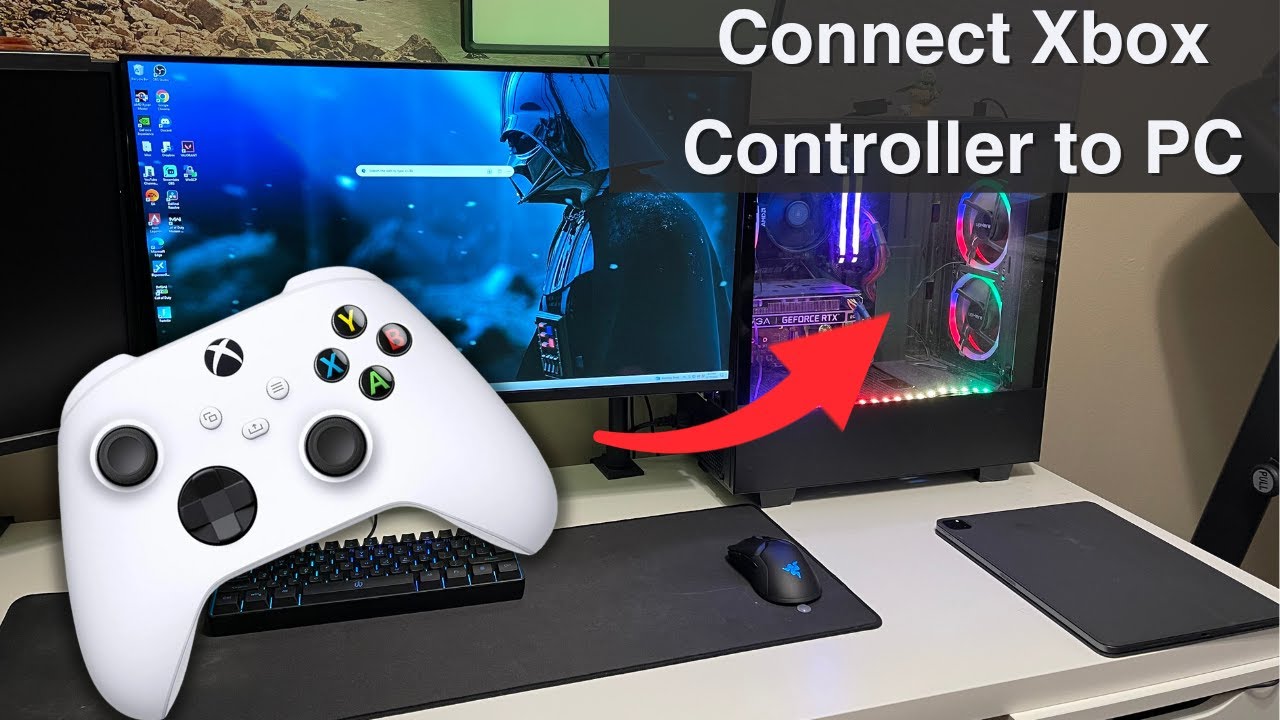
Credit: www.youtube.com
Frequently Asked Questions About How to Pair Xbox Controller to PC
How Do I Connect My Xbox Controller To Pc?
To connect your Xbox controller, use a USB cable or Bluetooth. For Bluetooth, ensure your PC supports it and the controller is in pairing mode. Press the Xbox button to turn on, then hold the sync button until the light flashes to pair.
Can I Use Xbox Controller On Windows 10?
Yes, Xbox controllers are compatible with Windows 10. Simply connect via USB cable or Bluetooth. Windows 10 will automatically recognize the controller and install necessary drivers. Ensure your system is updated for optimal performance and compatibility.
What Is The Best Way To Pair Xbox Controller?
The best way to pair is using Bluetooth for wireless freedom. It offers convenience and ease of use. Ensure your controller is in pairing mode and your PC supports Bluetooth. This method is ideal for gaming without cable clutter.
Do I Need Drivers For Xbox Controller On Pc?
Windows 10 automatically installs drivers for Xbox controllers. No manual driver installation is needed. Just connect your controller via USB or Bluetooth, and Windows will configure it. Make sure your system is updated for smooth operation.
Conclusion – Final Thoughts on How to Pair Xbox Controller to PC
Pairing your Xbox controller to a PC is simple. Follow the steps carefully. Ensure your controller is compatible. Check for the right drivers. Use Bluetooth or a USB cable. Both methods work effectively. Enjoy a seamless gaming experience. Troubleshoot any issues promptly.
Always keep your software updated. Updates fix bugs and improve performance. Your controller is ready for action. Dive into your favorite games now. Enjoy immersive gameplay and responsive controls. Feel the excitement of gaming on a PC. It’s time to play! Your setup is complete.





