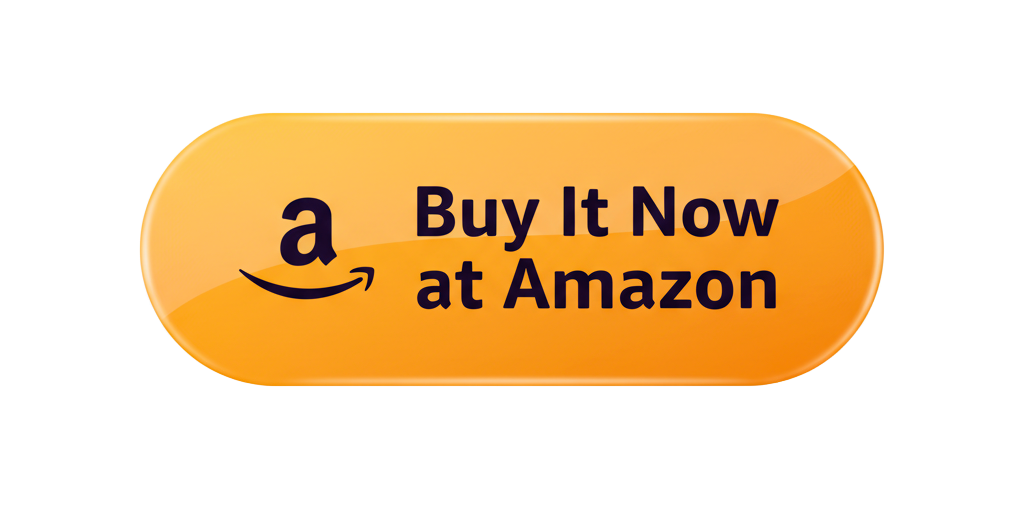Fix a external hard drive that has suddenly stopped or it has slowed down to a crawl. Super slow external hard drives or, the one that just won’t connect at all, surely put you in a bad mood. No light, no sound, not even that comforting little “ding” from your computer. Just silence.
If you’ve ever been there, trapped in that limbo wondering if all your files just disappeared into the digital ether, I FEEL YOU.
The good news? It’s often fixable. And you don’t need to be an engineer or a tech wizard to resurrect your drive.
In this guide, I will walk you through how to fix an external hard drive step by step. We’ll discuss why something like that might have happened, how to diagnose it and what you can actually do about it — without panicking or spending tons of money.
Why External Hard Drives Fail and Why It’s Usually Not Your Fault
Before you begin unscrewing things or googling “data recovery near me,” it’s good to have an idea what might have gone wrong. Most hard drive issues are the result of a few simple categories.
Connection Issues
The old “it’s not plugged in” trick.
A faulty cable, bad USB port or worn out connector can quickly make a perfectly good drive appear to be dead. Test with another cable or port before jumping to conclusions.
Power Problems
Some larger desktop-style external drives rely on an external power supply. And if your power brick goes or you can’t get a working outlet, your drive won’t even spin up.
File System Corruption
If your computer recognizes the drive but you cannot open it, the file system might be damaged. It’s as if your hard drive is talking a language that your computer no longer speaks.
Driver or Software Glitches
Other times, your computer just needs a little nudge on how it should talk. These can be resolved with an easy driver update or simply a restart.
Physical Damage
If you’ve dropped your drive, heard clicking noises or accidentally spilled a latte on it — this can be the problem. Physical injury is severe, but not invariably going to be fatal.
Understanding what kind of issue you’re dealing with can help you to take the correct next step—without making it any worse.
Step-by-Step: Solution to Fix an External Hard Drive Not Working
Roll up those sleeves, and let’s get this stubborn drive fixed.
Step 1: Try the Obvious First
Yes, I know that sounds silly — but believe me how often the issue turns out to be a loose or dead cable, or a USB port that’s simply powered down.
Here’s what to try:
- Disconnect the drive and connect it to a different USB port.
- Test with another USB cable (if it’s not too bent or twisted).
- Try it on another laptop to check if it is system issue.
- If a desktop drive, ensure the power adapter is functional too.
If the drive lights up and/or spins, you can be sure that neither power nor connection is an issue — onward!
Step 2: Make Sure the Drive Shows Up in Disk Management or Disk Utility
Your computer can see the drive, but it’s “”invisible because there is no drive letter or it needs to be formatted.
On Windows:
- Go to the Start menu, right click and select Disk Management.
- Search for your external drive in the list.
- If either it says “Unallocated” or it doesn’t have a drive letter, right-click on whatever displays.
- Select Change Drive Letter and Path… > Add > letter of your choice.
On macOS:
- Open Disk Utility.
- The drive is located in the sidebar.
- If it’s grayed out, manually select it and press Mount.
If it mounts successfully, congrats! You’re back in business. If not, let’s go deeper.
Step 3: Check Your File System Run a file system check to find and repair disk errors.
If the drive appears on your desktop but does not open, or if you receive “corrupt” messages, the file system may need repair.
For Windows:
- Open Command Prompt (look for “cmd” in search bar and click on it).
- Type:
- chkdsk E: /f
(Replace E: with your real drive letter)
- Press Enter. Mistakes will be automatically detected and corrected by the system.
For Mac:
- Open Disk Utility.
- Select the drive.
- Click First Aid → Run.
This process can take a while — grab a snack. When it’s finished, try reopening your drive.
Step 4: Reinstall or Update the Drivers for the Drive
If your computer doesn’t recognize the drive at all, the problem may be software.
For Windows:
- Right click Start → Click Device Manager.
- Expand Disk Drives.
- Locate your external drive, right-click it, and select Update Driver.
- Restart your computer.
If that doesn’t work, right-click the device again and choose Uninstall Device and restart — Windows will reinstall it for you.
For Mac:
Drivers are seldom a problem but make sure you have everything up to date by typing in system settings → general → software update.
Step 5: Reformat the Drive (If All Else Fails).
If there is no visible drive: “If it’s recognized but you can’t get to the data even after repairs — then at least the data partition on the hard drive is toast and that’ll have to be reformatted to be useful again,” he said.
Warning: This will erase all the data on your drive — so stick to this only if recovery isn’t critical, or you’ve backed up the files elsewhere already.
For Windows:
- Open Disk Management.
- Right-click the drive → Format.
- If you use it primarily with Windows, select exFAT or NTFS.
- Click OK.
For Mac:
- Open Disk Utility.
- Select the drive → Erase.
- Select either exFAT (recommended for cross-platform use) or APFS (Mac only).
- Click Erase to confirm.
When it’s all said and done then, your drive should be clean and good to go.
How to Repair a Physically Damaged Hard Drive
Fine, let’s discuss the scary one: physical failure.
If you hear weird clicking or grinding sounds coming from your drive, shut down the computer and stop using it immediately. The sound can indicate that something in the inside is damaged. Each minute it continues to run may be making things worse.
Here’s what you can do:
Try a different enclosure. If the shell is ruined, but the drive itself is okay, then it can be a good idea to try another enclosure.
Avoid DIY repairs. Simply opening the drive in regular air lets dust and static inside—you never want to do this at home.
If the data are important, send to a data recovery shop.
It isn’t inexpensive, but if you have years’ worth of work files, family photos or your secret chili recipe on there — it’s worth it.
Preventing Future Hard Drive Disasters
After you’ve been able to repair an external hard drive, it’s time to ensure that you never need to do that again. It is far, far easier to prevent than it is to repair.
Backup Regularly
Follow the 3-2-1 rule:
- Keep 3 copies of your data.
- Save to 2 kinds of media (external copy + cloud).
- Store 1 offsite (as in a cloud or another location).
Handle With Care
External hard drives do not like being dropped, jolted or left in hot cars. Handle them as the delicate little data vessels they are.
Use “Safely Remove Hardware”
Always eject before unplugging. It protects against file corruption and lengthens the life of your drive.
Keep Some Free Space
Hard disk drives slow down and fail sooner when they are nearly full. Try to leave at least 10–15% empty.
Monitor Drive Health
Free utilities such as CrystalDiskInfo (Windows) or DriveDx (Mac) will clue you in that your drive’s health is waning before it’s too late.
When to Replace Your External Hard Drive
Even if you’re able to revive your drive again, some symptoms are a signal that it’s time to let go.
Watch for:
- Frequent disconnects or freezing.
- Clicking, buzzing, or grinding sounds.
- Files vanishing or not working.
- Excessive heat during use.
For any of you asking “how long do external hard drives last?” A regular one will give you anywhere from 3 to 5 years, with normal use. Then start thinking about a replacement — never mind there’s nothing wrong with it.
A Brief Note About Recovery Software
If you formatted your drive by mistake or deleted something that you now really, really need, data recovery tools can save the day—assuming you use them properly.
They’re most effective when the drive is readable, but your files have disappeared from view (as opposed to physically damaged).
Specialist software such as Recuva, EaseUS or Disk Drill can recover deleted files on occasion.
Pro tip: Do not write any new data to the drive as soon as it fails. The more you write, the more you risk overwriting easily recoverable files.
What I Learned About Myself From Failing to Rescue My Hard Drive
Let me share a story.
A few years ago, I owned a shiny 2TB external drive that contained photos, videos and backups of client projects. One day, I turned it on — and nothing. Total silence.
Cue mild panic.
After attempting several hours of cables, port swaps, and some ritualistic begging I threw in the towel: It wasn’t the drive—it had been the whole time. A $6 cable led to a daylong heart attack.
Since then, I have learned two things:
- Always have spare cables.
- Always back up your data.
After all, no one should have to experience that moment of dread more than once.
Troubleshooting Quick Reference to Fix a External Hard Drive
If your external hard drive isn’t playing ball, here is a quick rundown to help you identify the problem and take the appropriate steps. Typically, if your drive isn’t recognized at all, you’re encountering a bad USB cable or a faulty usb port, voltage issue Power Source Issue If Your Drive Is Spinning Up and Making Clicking Noises This is worse. Consider swapping the cable out, plugging it into a different port or using a differently powered source (if you have a desktop drive). If the computer doesn’t see the drive, it could be that the file system is corrupted — running a repair tool like CHKDSK for Windows or First Aid for Mac often restores access.
Clicks or grinding sounds are frequently a sign of physical damage, in which case you should power down your drive immediately and seek the help of a data recovery specialist. If your drive spits files painfully slowly, it may be nearly full or failing, and is a candidate to receive a bit of decluttering or making room for its eventual replacement. It can be as simple as not having a drive letter assigned, which you can do with Disk Management. If your drive shows up at the wrong size or doesn’t show partitions, a partition-table error might be behind it—and formatting or using disk-repair tooling often sets things straight.
In short, keep it simple: Start by checking cables, ports and power first. Then embark on more complex software fixes, and only if necessary physical repair or replacement.
Key Takeaways
- Don’t panic. The majority of external hard drive faults are solvable with basic checks.
- Always begin at the low end — cables, socket, power.
- Check with Disk Management or Disk Utility to confirm whether it is recognized.
- Regular backups, after all, are your best insurance policy.
- If physical damage happens, do not continue using the drive and refrain from any professionals.
The ability to repair an external hard drive serves a lot more than just a tech skill; it gives you confidence.
Purchase the External Hard Drive at Amazon
FAQs About Fix A External Hard Drive
Why is my external hard drive not showing up on the computer?
This can be caused by a bad cable, low power sending to the device, or loss of a drive letter or file-system corruption. Check Disk Management (Windows) or Disk Utility (Mac) to find out whether the drive is recognized.
How do I know when my external drive has physical damage?
Anything that clicks, grinds or vibrates in a way you’re not used to is a sign of mechanical damage. Stop using it and contact a data recovery professional right away.
Is it possible for me retrieve my data on a formatted external hard drive?
Yes, sometimes. Use recovery tools like Recuva or EaseUS, but don’t write new data to the drive until after you’ve rescued your files.
What is the cleanest method to reformat my external hard drive?
Use Disk Management (Windows) or Disk Utility (Mac) and select exFAT for cross-platform compatibility. Back up your data first, always.
How long does an external hard drive typically last?
On average, 3–5 years. Drives that are used a lot, or get moved around frequently, may fail earlier.
Why does my drive randomly connects and disconnects?
This might be a result of a loose port, flawed cable or a broken drive. Try replacing the cable first — it’s the least expensive fix.
What is better for backups HDD or SSD?
SSD drives are faster and more reliable, but also more expensive. For massive collections, HDDs are economical and convenient. Preferably, you use both—SSD for quick loading and transfer, HDD for long-term storage.
Conclusion – From Panic to Peace of Mind
You don’t have to be scared to Fix a external hard drive. With the proper method and minimum of patience, you can easily repair a external hard drive and recover all your important data without any fuss.
Start with the basics. Please check the connections; make sure that detection, and file system are OK. Be sure to keep backups up-to-date, be careful with your drives and you’ll rarely have to fix any external hard drive.
All the better if there is someone else in the room with you, because fingers crossed that moment won’t happen again until your next drive goes haywire. You’ll be fine, and your files are likely all right.