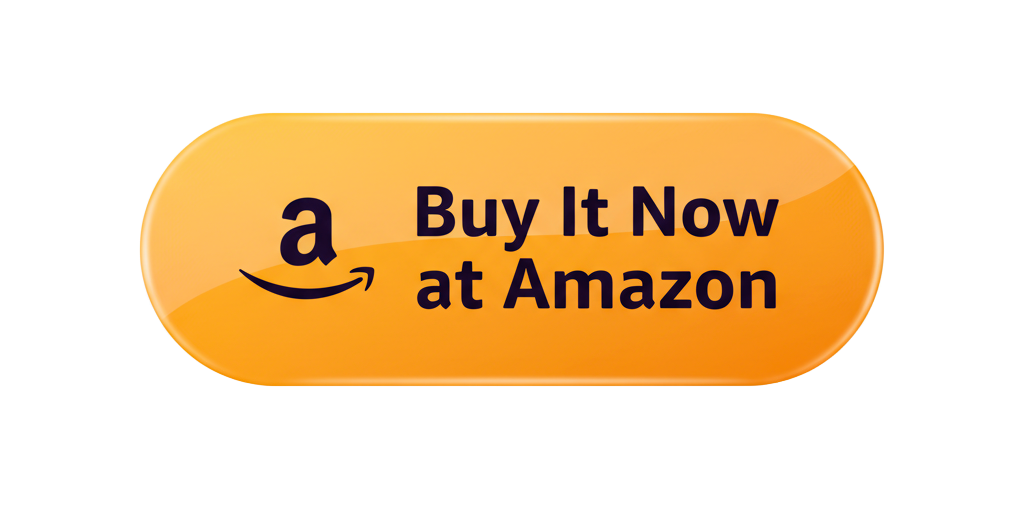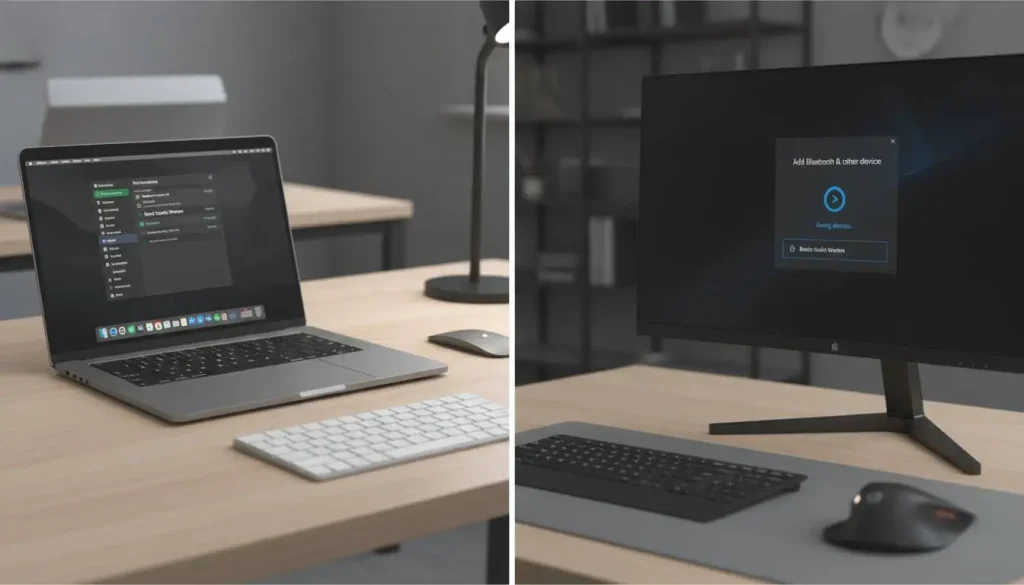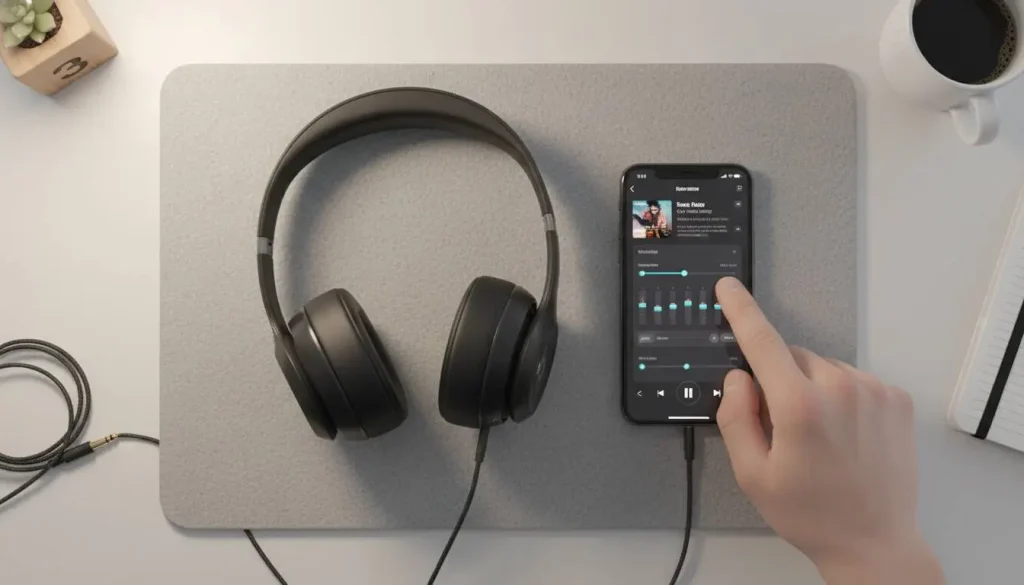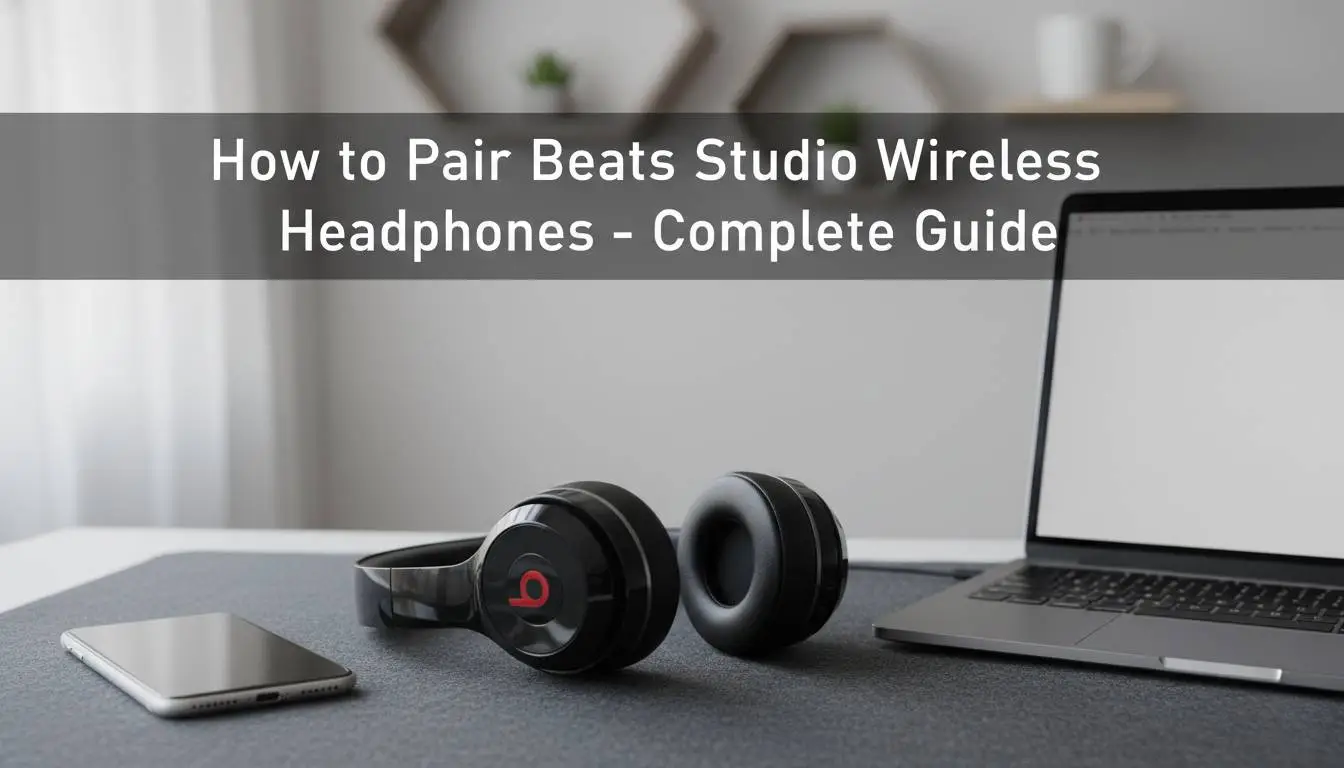
Like most people, I suspect, receiving a pair of brand-new Beats Studio Wireless headphones in the mail is an experience that’s hard to beat (no pun intended). You can feel the excitement building as you imagine pressing play on your favorite playlist or catching up on podcasts with amazing sound. But before you can escape into the music, there’s something you need to take care of first: how to pair Beats Studio Wireless headphones with your device.
Whether you’re a regular Beats user or you just recently picked up a pair of Beats Solo2 headphones, getting your new wireless headphones into pairing mode might seem a bit confusing at first. In this guide, I’ll take you through everything you need to know, from setting them up on your iPhone, Android device, Mac, or Windows PC to any troubleshooting tips if you hit a snag. Along the way, I’ll be dropping some personal recommendations on how to get the most from your headphones. So let’s make sure you know exactly how to pair Beats Studio Wireless headphones and get that signature sound without the frustration.
How to Connect Beats Studio Wireless Headphones to All Your Devices
Hooking up your Beats Studio Wireless headphones to a device, such as an iPhone or computer, isn’t difficult at all. But the process can be slightly different, depending on which device you’re pairing them with. Here’s a quick guide to connecting your headphones to virtually any device, so that you can enjoy unlimited audio pleasures without spending several minutes looking on in frustration.
See Details on Amazon
Connecting the Beats Studio Wireless Headphones to an iPhone
Apple has done a very good job of making its devices work well with Beats headphones, especially since the creation of the W1 chip (and H1 in newer models). This delivers a click-free, swift and an improved auditory output.
- Turn on Bluetooth: Swipe down from the top-right edge of your iPhone or iPad to open Control Center. Ensure Bluetooth is turned on.
- Put Your Beats in Pairing Mode: Activate your Beats Studio Wireless headphones, then press and hold the power button until you see the LED light flash.
- Connect: A pop-up will appear on your iPhone or iPad asking you to connect your Beats. Just press Connect and you’re done!
This process is actually super fast and painless, which is why a lot of folks love to match their Beats headphones up with Apple devices.
Connecting Beats Studio Wireless to Android or Smartphone
No need to worry, Android users—you can pair your Beats with your phone just as easily. Follow these steps:
- Turn on Bluetooth: Swipe down your phone’s notification shade and make sure the Bluetooth icon is illuminated.
- Power on Your Beats: Hold down the power button on your beats until the LED flashes.
- Choose your Beats: On the Bluetooth settings on your Android device, you’ll see Beats Studio Wireless appear listed. Tap to connect.
After you pair your Beats, you can listen to music and more from your device.
How to connect Beats Studio Wireless headphones with Mac
If you’re pairing with a Mac, the steps are analogous to those for an iPhone. Here’s how to do it:
- Turn on Bluetooth: Ensure your Mac has Bluetooth enabled by clicking the Bluetooth icon in the top-right-hand corner of your screen.
- Place Your Beats in Pairing Mode: With your Beats turned off, press and hold the power button for about 5 seconds until the LED indicator flashes.
- Choose Your Beats on Mac: Your Beats should show up in the Bluetooth menu. Click Connect, and you’re done!
Connecting Your Beats Studio Wireless Headphones to a Windows Computer
Make sure that the Power LED is turned on. Connect your Beats headphones to Windows For Windows users, here’s how to connect your Beats headphone:
- Enable Bluetooth: Right-click the Start button and click Settings > Devices > Bluetooth & other devices, then slide the toggle switch to turn on Bluetooth.
- Put Your Beats Into Pairing Mode: Press and hold the power button on your Beats until the LED blinks.
- Choose Your Beats On PC: In Bluetooth settings, Windows will now discover your Beats Studio Wireless headphones and pair.
Once you are connected, you will surely find the best experience in playing your music, your videos or taking video calls.
Troubleshooting Common Pairing Issues
And no matter how good the device, things can go awry. Having difficulty pairing your Beats Studio Wireless to an iPhone or Android smartphone? Follow these steps to fix it.
Your Beats Won’t Turn On
Fix : It may be due to a low battery if the Beats Studio Headphone is not switching on. Plug your headphones into a charger and let them fully charge before trying again. If they still won’t turn on, it may be time to reset them.
How to Reset Beats Studio Wireless Headphones
If your Beats are misbehaving or refusing to connect, resetting them could fix the problem. Here’s how:
- Press & Hold Power Button: Simply hold down the power button for approximately 10 seconds until the LED light has a flashing pattern.
- Re-pair: Now re-attempt pairing your Beats. That should resolve most pairing problems.
Bluetooth Interference
Sometimes another Bluetooth device in the immediate vicinity can cause interference. Attempt to power off any other Bluetooth devices nearby or un-pair any old devices that could be causing interference.
Firmware Update Required
If you’re having issues with your Beats, you may need to perform a firmware update to get them in working order or resolve any bugs. For updates, go to the Beats Updater web site or use the app if it’s available for your device.
Tap through to find out how to make your Beats Studio Wireless better than ever.
With your Beats now paired, you want to ensure they’re optimized for the best listening experience possible. Below are a few additional ways to improve sound quality and boost performance.
1. Adjust the Equalizer Settings
With the right eq settings your enjoyment could be greatly improved, depending on what system you are hearing it from. You can adjust the bass, treble or midrange to shape your sound how you like. There are also some devices, like iPhones, which come with built-in EQ presets or like Android phones where you have more control and can download third-party eq apps.
2. Use Active Noise Cancellation (ANC)
If you’re in a loud place or on the go, turning on ANC can be the difference between making out those song lyrics and not. Whether you are in a bustling café or a busy flight, the ANC will allow you focus on your music without any distractions. To activate ANC, just press the button on your Beats headphones to enjoy a more peaceful experience.
3. Regularly Check for Software Updates
Beats often roll out firmware updates to boost performance or introduce new features, and fix bugs. To make certain your Beats Studio Wireless headphones are running smoothly, update the firmware as soon as they become available through the official Beats website or the analytics application.
4. Keep Your Beats Clean
Cleanliness is a huge factor in keeping headphone performance intact. It can also dull sound quality or cause other damage to your gear over time. Wipe off your headphones with a microfiber cloth after every use, and simply wash the ear cups occasionally with a damp cloth.
Tips and Tricks for Better Audio Performance with Your Beats Studio Wireless Headphones
After successfully pairing your Beats Studio Wireless headphones, you can now adjust it to you liking! Beats headphones are built to have a broad sound profile, but there are a few simple tricks you can do to make your listening experience even better. Whether you’re a music fiend, podcast enthusiast or someone who’s using your headphones for work calls — we’ve compiled some useful tips to get the most out of your Beats headphones.
1. Adjust the Equalizer Settings
No two ears are identical in terms of how music should be heard. Some like bass that thumps, others appreciate snappy treble. Adjusting the equalizer One of the simplest ways to improve your listening experience is through using EQ (External link opens in a new window)settings. In the EQ you can also shape the sound to your liking, either boost or lower some freqs.
If you’re an Apple fan, equivalent settings can be found in your Music or Settings app. Built-in presets include Bass Boost, Treble Booster and Flat (which doesn’t favour either end of the sound range). If you want to dig even deeper, there are third-party apps for Android or iOS that bring precise manual frequency adjustment if you want more control over the sound.
If you love deeper bass in your music (like hip hop or EDM), make sure to bump up the bass for a fuller, more expansive sound. On the other hand, if you listen to a lot of acoustic or classical music, you may want a more neutral or treble-oriented EQ preset. Play around with this until you find what you consider to be the sweet spot.
2. Enable Active Noise Cancellation (ANC)
One of the best features of the Beats Studio Wireless headphones is Active Noise Cancellation (ANC). ANC blocks out surrounding noise when the ANC switch turned on, so you can get into the beat with your favorite music undisturbed. This can come in handy when you’re in loud environments, such as coffee shops, bustling public spaces or airplanes. ANC operates by listening for ambient noise through internal microphones and producing sound waves to cancel it out.
To use ANC with your Beats headphones, all you have to do is press the ANC button on the ear cup (varies by model). You’ll immediately hear a difference in sound quality as distracting background noise disappears. If you don’t want complete seclusion, the ANC level on some models can be enough to let you stay aware of your surroundings.
3. Use the Right Fit
The position of your Beats cans on your head and ears can affect how the sound comes through. You’re always going to want a good seal for the best audio quality, and snug-fitting over-ear cans will automatically give you better noise isolation than looser fit. If the ear cups don’t actually envelope your ears and cover them fully, you may miss a few of those lower bass frequencies, and noise isolation isn’t as efficient.
Be sure to find the perfect fit with 90° swiveling ear cups, an adjustable headband and a lightweight yet sturdy construction. If your Beats come with adjustable ear cups, play around with them a little to find what feels best! Also remember that the ear cushions need to get a good seal around your ears in order to block out outside noise and ultimately provide the best sound.
4. Regularly Clean Your Beats Headphones
Keep your Beats headphones clean isn’t just about hygiene, it ensures that you experience the top sound quality from your high performance headphones. Dirt, sweat and oils from your skin will take a toll on how your headphones feel and sound.
You can clean your Beats headphones by wiping the ear cups and headband using a microfiber cleaning cloth. For more thorough cleaning, you can wipe the ear cups with a soft, damp cloth moistened with warm water (being careful not to get any water into them). And don’t forget to clean the ports and controls with a soft brush, gently free of any build up that might muffle your sound.
Check Price on Amazon
5. Check for Software Updates
Beats routinely rolls out firmware updates that tweak and often improve your headphones. These updates might address bugs or other technical issues, help compatibility with new software applications & devices, or simply offer better performance. Staying up to date with your headphones will ensure you’re getting the most out of them.
For Apple users, you can see if there are updates through the Beats app, or via Beats Updater on your computer. If you use an Android device, go to your Bluetooth settings and disconnect from the Beats device, then review the Beats app for updates.
6. Don’t Overcharge the Battery
It is worth mentioning that Beats headphones do feature alluring batteries, but still it’s best to not leave them in charge if they are fully charged. Over time, overcharging can decrease the battery’s life. Ideally, you would also removed headphones when battery is on full 100%.
Other than that, try to charge your Beats headphones intermittently if you’re not using them for a long time. As a rough rule of thumb, the battery level should be maintained between 20% and 80% to extend its life.
What Are The Advantages Of Pairing Your Beats Studio Wireless Headphones With Apple Products?
If you own Apple products, connecting them to Beats headphones can open up a whole range of extra features and benefits. Beats and Apple are changing the way you listen to music with the introduction of Apple W1 technology in Beats Solo3 Wireless.
And here’s why pairing your Beats headphones to Apple devices is a smart decision:
1. Instant Pairing Across Devices
Perhaps one of the best advantages to pairing your Beats headset with an Apple device is instant pairing. If you’re signed in to iCloud, your Beats headphones will automatically connect to any device that’s linked to the same account. This encompasses iPhones, iPads, Macs and even the Apple Watch.
So, for instance, if you’re listening to music from your iPhone and want to switch it over to your MacBook, the Beats headphones will automatically switch without needing to be paired again manually. This easy, cross-device support is super-convenient for people who use more than one Apple device every day.
2. Automatic Switching Between Apple Devices
Another major advantage of the W1/H1 system is that it can automatically switch between Apple devices according to what you’re using. So if you’re listening to some tunes on your MacBook and then receive a phone call on your iPhone, the Beats headphones will automatically switch over to your iPhone, preventing you from missing that call. What’s more, after the call ends, your Beats will seamlessly reconnect to your MacBook without any disruption. This function will not only help you to save time but also improve the user experience as well, and facilitate a more easier and comfortable access between different devices, connection is disconnected when switching within 100 seconds. Once the call ends, your headphones will automatically reconnect to your MacBook.
This feature is a tremendous boon for anyone who shares their headphones across multiple Apple devices. It eliminates the inconvenience of having to plug and unplug your headphones.
3. Longer Battery Life
Beat headphones, when used with Apple devices, often get a better life. H1 and W1 chipsBoth earbuds have nothing on the exterior, they only stand out for a small nozzle of sound 508 ml length ears with built-in speakers; ControlThe latter is guaranteed by H1 chips which ensures more hours when combined with Apple devices. Up to 22 hours of listening time on a full charge so you can keep on rocking for long flights, train rides or multiple days off the grid without needing to recharge.
And if you’re in a hurry, Apple’s Fast Fuel feature can provide up to 3 hours of playback on your Beats wireless headphones with only 10 minutes of charging.
4. Integration with Apple Features
Joining your Beats headphones to an Apple product, you will discover that there are a number of features from Apple added to enhance the experience:
Siri Control: Command Siri to play music, get directions, place a call or even send a message and do it all hands-free. Just say “Hey Siri” and you’re good to go.
Apple Music: You can’t beat seamless integration with your Beats headphones if you subscribe to Apple Music. You can listen to curated playlists, albums and the Apple Music library with high-quality sound.
5. Advanced Settings and Control
And there’s better control over your Beats headphones, if you have any Apple device, with the Settings app. You also have the ability to actively control your EQ settings, increase or decrease noise cancellation levels and more all directly from the device. This flexibility means you can adapt your sound to fit your mood or location.
FAQs on Pairing and Using Beats Studio Wireless Headphones
How do I connect my Beats Studio wireless to my iPhone?
Just enable the Bluetooth option on your iPhone, put your Beats into pairing mode by pressing and holding the power button until the LED light starts flashing, then tap Connect when you see them appear in a list of devices.
Can I use Beats Studio Wireless headphones with an Android phone?
Yes! Simply switch on the Bluetooth setting on your Android phone, put your Beats in pairing mode, and then select them from the Bluetooth settings menu in your phone.
How can I reset my Beats Studio Wireless headphones if they won’t connect?
Hold the power button on headlamp for approximately 10 seconds, release until the LED flashes. This is resetting your headphones, and you can attempt to pair them again.
Why are my Beats headphones’ sound so quiet?
You could also mess with the Equalizer (EQ) settings to increase bass or treble if your playback device has them. And you can ensure the ear cups are properly sealed around your ears for better sound isolation.
How do I enable Active Noise Cancellation (ANC) on Beats headphones?
To turn on ANC, use the ANC button of your headphones. This feature is designed to eliminate distracting background noise for a more immersive listening experience.
How can I connect my Beats headphones to multiple Apple products?
Yes! The power of the W1 (or H1) chip means your Beats can connect in seconds to any Apple device signed in with the same iCloud account, and they transfer between devices without you having to think about it.
What is the battery life of Beats Studio Wireless?
Fully charged, the Studio Wireless provides up to 22 hours of playback. Apple Fast Fuel also gives you up to 3 hours of playback in just 10 minutes of charging time.
Conclusion
Witnessing your Beats Studio Wireless headphones fold in half at the touch of a button is pretty neat, but don’t forget about its wireless pairing prowess. And with some straightforward measures, you can pair them to your iPhone, Android, Mac or Windows PC in no time.Once you set them up, make sure your headphones perform at their best whether it’s adjusting the sound, activating ANC, or keeping them clean.
If you run into any issues, troubleshooting is simple. A quick reset of your Beats or an update to the firmware will usually fix the problem.And, if you use Apple products, you’ll have instant access to the convenience of them all with automatic switching within devices and an even better auditory experience.
Now you’re ready to experience the best in sound whether you’re enjoying music, podcasts, or taking calls. Happy listening!