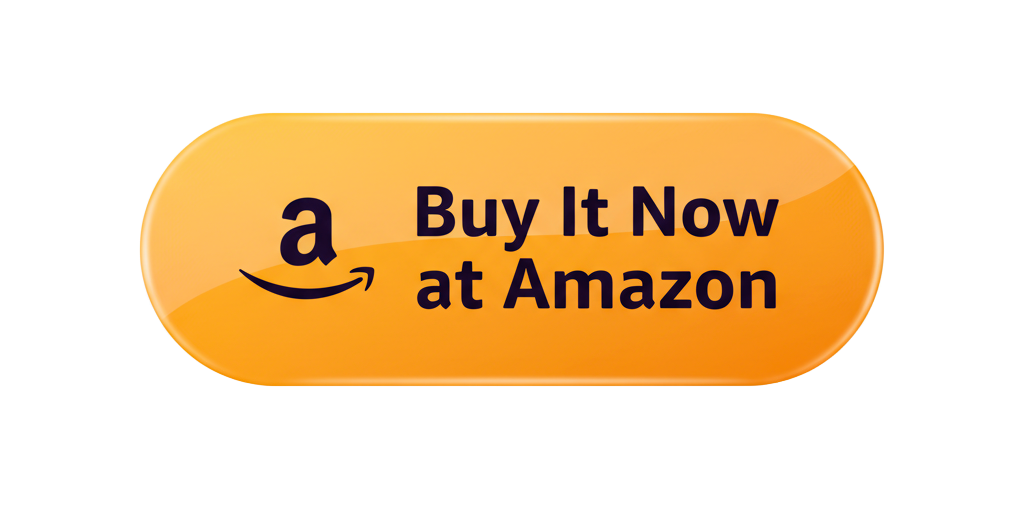What external hard drive to rip dvds is most likely the question on your mind if you’re anything like me. You have a dusty stack of DVDs in your closet somewhere containing classics, family videos or even the box set of that series you claimed to yourself and everyone else that you’d rewatch. The fact is, DVDs are inconvenient now. They’re bulky, scratch-prone and easily lost, and locating that one movie always amounts to digging for treasure.
So, what’s the solution? Rip them to a digital copy, save them on an external hard drive! That means your entire movie collection now fits in the palm of your hand or cut a rug on your laptop, smart TV, or even home server.
But the real question here is: what external hard drive to rip DVDs without Problems and headaches, slow speeds or losing your files?
That’s precisely what I will provide in this guide — clearly, simply and with a little humor to make things interesting.
Why You Need an External Drive for Ripping DVDs
Let’s start with the basics. You can rip DVDs straight to your internal drive, by the way. But it’s not always smart. Drives fill easily, and ripping hundreds of DVDs (all of which are 4–8 GB apiece) will wipe your hard drive like Pac-Man on speed.
An external hard drive offers:
Extra storage — Only if you have hundreds of movies.
Portability — Take it with you and plug it into your laptop, TV, or media server on the go.
Protection — Keeps your collection safe from your main computer.
Convenience — Backups, organisation and access have all become easier.
The long and short of it, an external hard drive is the cornerstone of your digital library.
Step 1: How much storage space do you need?
Before getting any drive, decide how much space you really need.
Here’s one simple rule of thumb:
- An ordinary DVD rip = 4 GB (single layer)
- A dual-layer DVD rip = 8 GB
- A 1 TB drive = about 200–250 full DVDs (rips)
- A 2 TB drive = 400–500 DVDs
Then, if you have a large collection, get even larger than you think you need. Take it from me — as soon as you begin digitizing, space will become precious very fast. And drives run better when there is still some free space left, so don’t intend to use every single gigabyte.
If you’re a pro or even just a film buff with an extensive library, step up to the 4TB drive for that sweet spot between capacity and cost.
Picking The Right Drive: Speed, Reliability… and Compatibility
When deciding what external hard drive to rip DVDs, there are three primary considerations: speed, reliability and compatibility. Let’s break those down.
Speed: USB 3.0 and Beyond
Ripping DVDs takes time. You certainly don’t want your external drive to slow you down any more than necessary.
Choose a drive that supports:
- USB 3.0 or USB 3.2 — Lets you transfer files up to 10x faster than USB 2.0 ports.
- USB-C (if your computer has a USB-C port) — Smaller, reversible end and faster than SuperSpeed.
For sure, the DVD reader imposes its own constraints on how quickly data can be ripped, but transferring files, organizing them or backing up is made that much more faster with a quicker drive.
Reliability: Because Drives Can Fail
Hard drives are mechanical — and mechanical things break down.
Opt for a trusted brand, ensure good warranty protection and keep these tips in mind:
- Don’t set the drive to be always on.
- Keep it in a cool, dry place.
- Support it (we’ll come to that later).
For long term storage, desktop style drives (with their own power supply) are typically more rugged. But then if you carry it around, an external SSD is lighter, faster and less prone to shock.
Compatibility: Ensure It Works With Your Setup
Look into what ports are available on your computer. While most modern laptops feature USB-C ports, older ones rely on USB-A. Adapters are fine, but it’s best to have your drive match your hardware.
Also, there’s the format of the file system — that will determine where and how you can use this drive. We’ll explain that in the reformatting section below.
How To Prepare Your Drive For DVD Ripping
Once you have chosen the perfect drive, you will need to get it ready for use. Don’t worry — it’s easy.
- Attach your drive to your computer (any available fast port will do).
- Verify that your computer recognizes it.
- (We’ll talk you through how to format the drive in a bit.)
- Folders by category, i.e Movies/DVD_Rips/Title (Year).
- Begin ripping your DVDs with the software you’ve selected.
Remember: always rip your own DVDs legally. Ripping discs you own for your own use is a gray area, but sharing them isn’t.
How to Rip Your DVD Collection How to rip DVDs safe and fast
I’ll keep this part simple. Here is the way it typically works:
- Insert your DVD in your optical drive.
- Free ripping software (such as HandBrake or MakeMKV).
- Choose your external hard drive as the destination folder.
- Select your output format — MP4 or MKV are good universal ones.
- Start ripping.
Processing times will be from 10-30 minutes per DVD, depending on the speed of your computer. If I have time, I queue up a few and let them run while I get myself that coffee or two.
How to Reformat External Hard Drive (Before/After Ripping)
Now let’s discuss one of the most prevalent tasks: reformat. Whether your drive is new or simply treating you badly, the time might have come to reformat it.
It’s just that — not all drives are ready to run with your particular computer model.
Some are set up for Windows (NTFS), some for macOS (HFS+) and others employ exFAT to ensure they can be read on both platforms.
When to Reformat:
- Your computer doesn’t recognize the drive.
- You cannot duplicate large files (over 4 GB).
- You’re using both a Mac and Windows.
- You merely desire a fresh start before sorting your DVD rips.
How to Reformat an External Hard Drive (Step-by-Step Guide)
For Windows:
- Plug in your external drive.
- Open Disk Management.
- Click the drive and Format.
- Select exFAT (best for Mac and Windows).
- Click OK then wait for it to complete.
For macOS:
- Open Disk Utility.
- Select your external drive.
- Click Erase.
- Select exFAT (if you need to use it with Windows) or APFS (for Mac only).
- Click Erase to format.
Formatting will erase everything, so be sure to back up any important files.
Fix an External Hard Drive When It Stops Working
Even the best drives have their off days. Don’t panic if your external hard drive wants to call it quits. Most issues are fixable.
What I do when that does:
Check the Basics
- Is it plugged in properly? (Don’t mock — we’ve all been there.)
- Use another USB plug or cable.
- Try plugging it into your computer again on a different device to eliminate the software.
Find It in Disk Management or Disk Utility
Sometimes the drive is not dead — but neither is it assigned a drive letter or mounted in quite the right way.
On Windows, (right-click the Start button >) Disk Management > look for your drive >(Assign) Drive Letter.
Repair the File System
If your computer can see the drive but you can’t open it:
- On Windows: Open Command Prompt and type chkdsk E: /f (where you place your drive letter).
- On Mac: launch Disk Utility and select First Aid to fix the drive.
Reformat if Necessary
If you don’t mind the data loss, try reformatting the drive (as detailed above).
This will annihilate everything but sometimes may repair damaged file systems or strange errors.
Backup and Replace
If your drive starts clicking, running slowly or randomly disconnecting — back up your files immediately. That’s typically a sign of an imminent failure. No storage device is eternal, but backups can save your sanity.
Useful Ways to Rip DVD Movies Easily
Here are a handful of lessons I’ve learned (the hard way) from years of managing digital storage:
Use consistent folder names. Keep your rips arranged nicely by title and year.
Avoid multitasking while ripping. It’s also tempting to open and edit files, but it slows everything down.
Back up your collection. Better two than one https://anchisesbr.tistory.com/one sidecar, another local or in the cloud — you get the picture.
Label your drive. Take it from me — you’ll wish you had, once you have three of your own.
Don’t unplug without ejecting. Ensuring that your drive is safely ejected also won’t get corrupted.
Leave free space. As a rule of thumb, always ensure at least 10% of that drive is empty for optimal performance.
Keep a small log. To keep track, all you really need is to maintain a simple spreadsheet saying what you’ve ripped, the quality and where it is stored.
These practices will establish good habits and make the task of maintaining your library orders easier in the long run.
Common Mistakes to Avoid
Gently ripping DVDs only to your computer’s internal drive. You’ll run out of space fast.
Using FAT32 formatting. It caps files at 4 GB and loads of DVD rips are larger than that.
Forgetting backups. It takes hundreds of hours to rip them, and it only takes one drive failure to wipe out all of that work.
Ignoring drive health. Periodically look to see how your drive is doing with a tool like CrystalDiskInfo or DriveDx.
Keep in mind: it’s better to be proactive than panic down the line.
Purchase the External Hard Drive at Amazon
FAQs About What External Hard Drive to Rip DVDs
How many gigabytes does it take to store a ripped DVD?
Every DVD rip is about 4–8 GB. 1 TB drive holds about 200-250 DVDs, while 2 TB can hold even up to 500.
Can an external hard drive rip DVDs?
Yes, but choose one that supports USB 3.0 or USB-C for faster speeds and greater reliability. Steer clear of older 2.0 models — they are painfully slow.
Shall I rip DVDs to HDD or SSD?
Either works. HDDs are much cheaper in large numbers for storage, SSD’s provide a faster and less degradable solution. To store movies on for the long-haul, a big hard drive is typically best.
How can I repair an external hard drive if it doesn’t appear?
I know it seems like overkill, but seriously, check the cables and try different ports first, look to see if Disk Management sees the drive and assign it a drive letter etc. If that doesn’t work, reformat or repair the drive with one of your system tools.
How to reformat external hard drive for windows and Mac?
Use exFAT: It’s for both large files and works on both systems.
How long does it take to rip a DVD?
For your optical drive and settings, but around 10-30 minutes per disc. A speedier connection can make it a whole lot less painful.
What’s the best way to organize my digital DVD collection?
Please organize your movies by title and year, keep a log of where you know them from, and backup your collection regularly. Life is a little bit like that with brownfield sites create a little order now and save yourself hours later.
Conclusion: Creating Your Ideal Digital Library
So all things considered, what is the best external hard drive for ripping DVDs? It ultimately depends on a few simple things – your collection size, your setup, and how much you can stand waiting.
Select a drive that’s quick, reliable and has enough space to house your library as it grows. Format it correctly, keep it tidy and backup it up on a regular basis.
The result? An organized, contemporary movie library that’s a cinch to browse through, protected from scratches and available at a moment’s notice for movie night.
No more digging through discs. Just click, play, and relax.